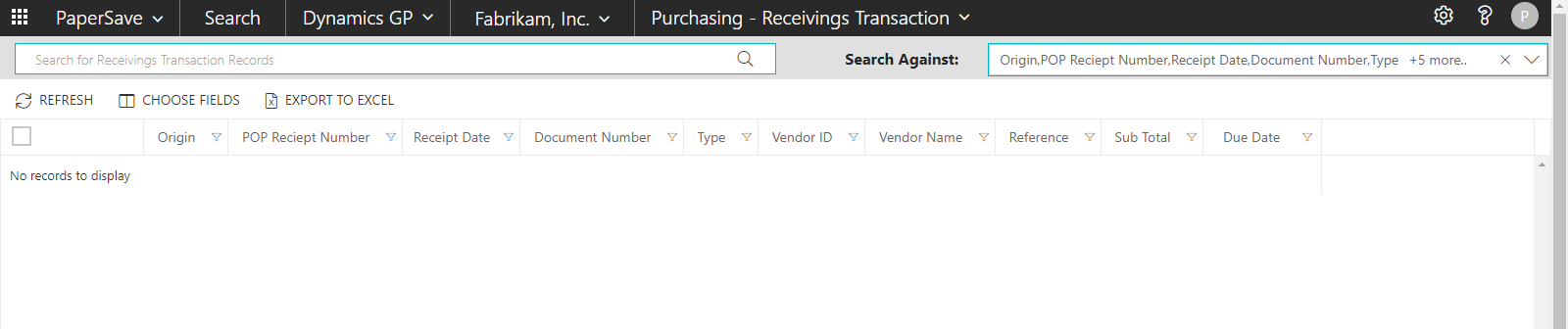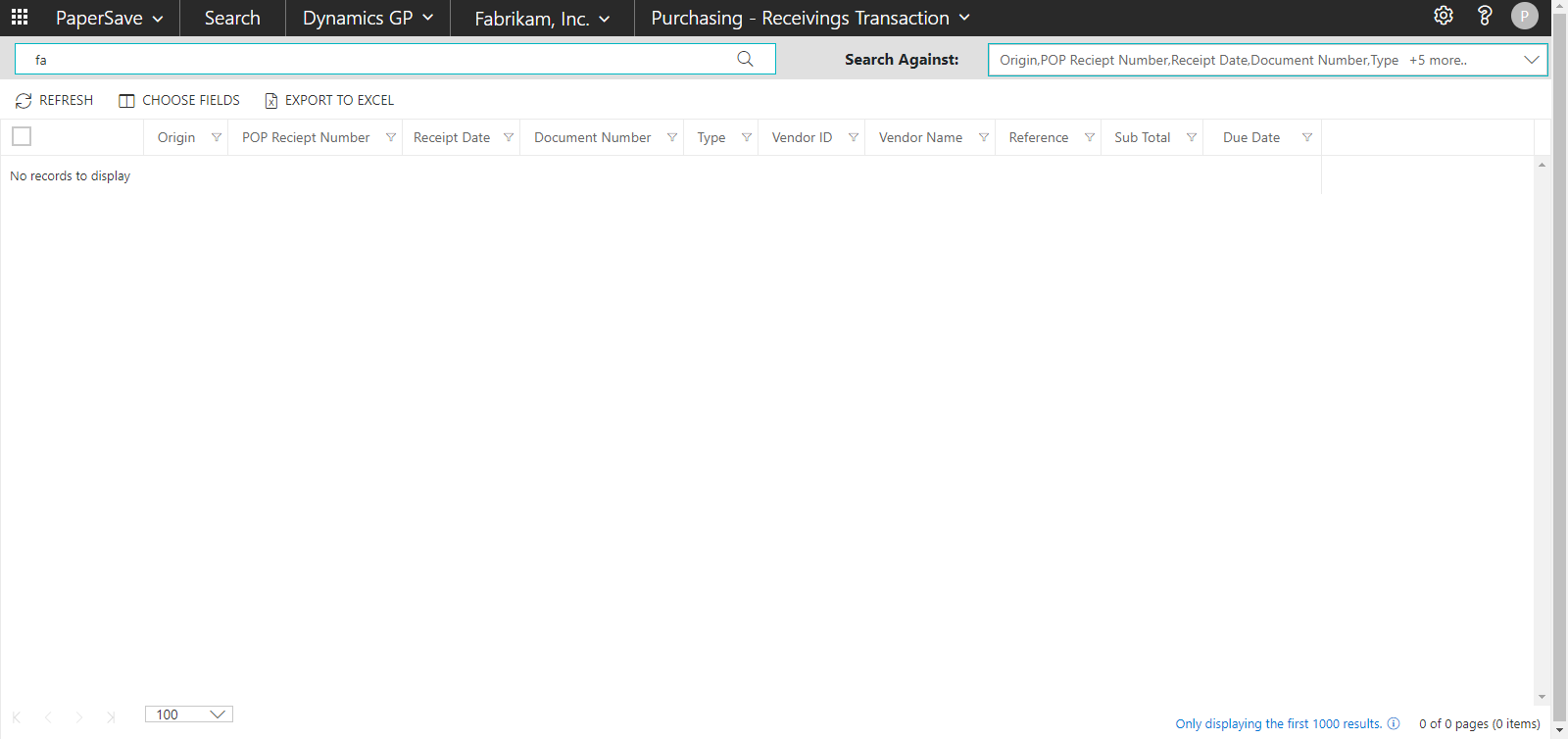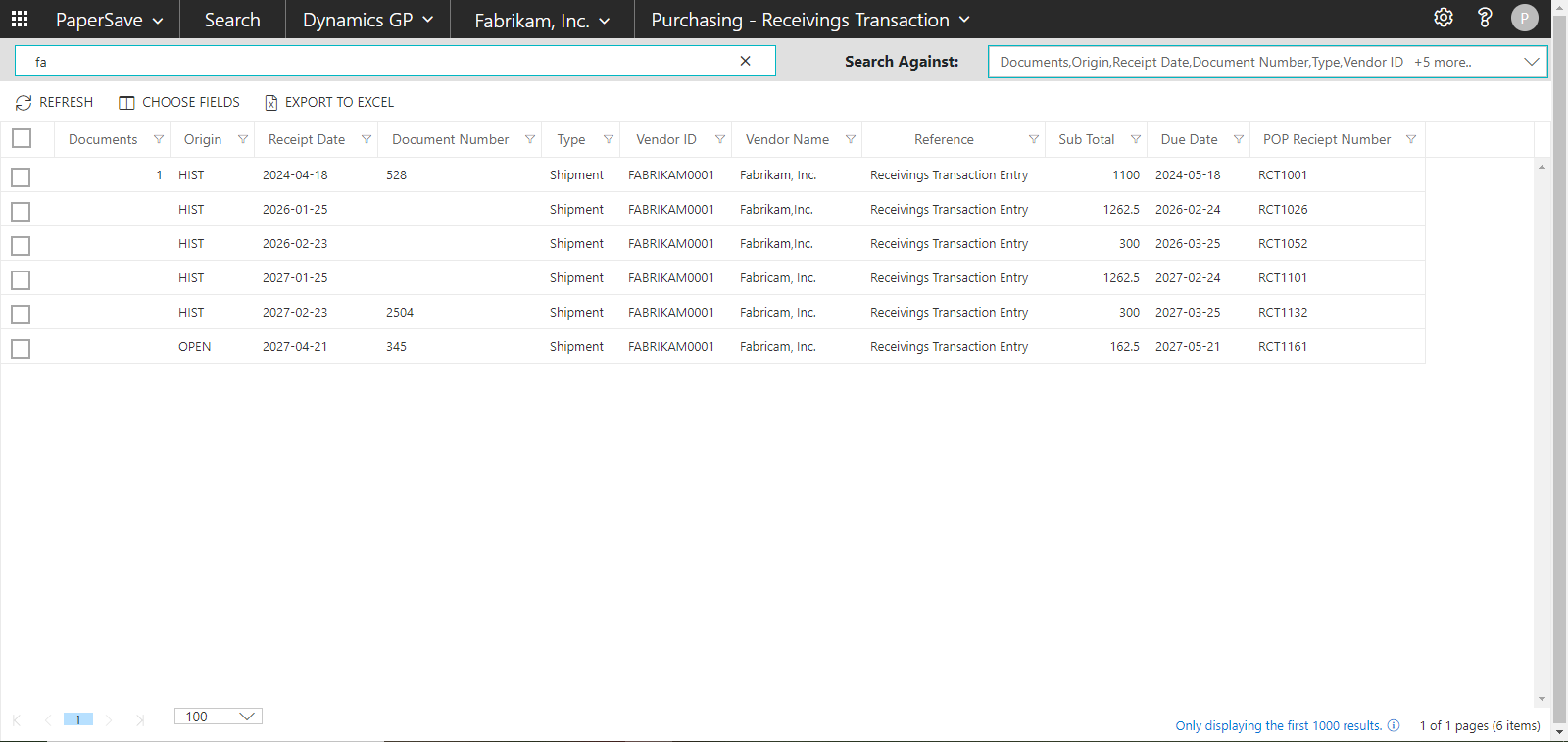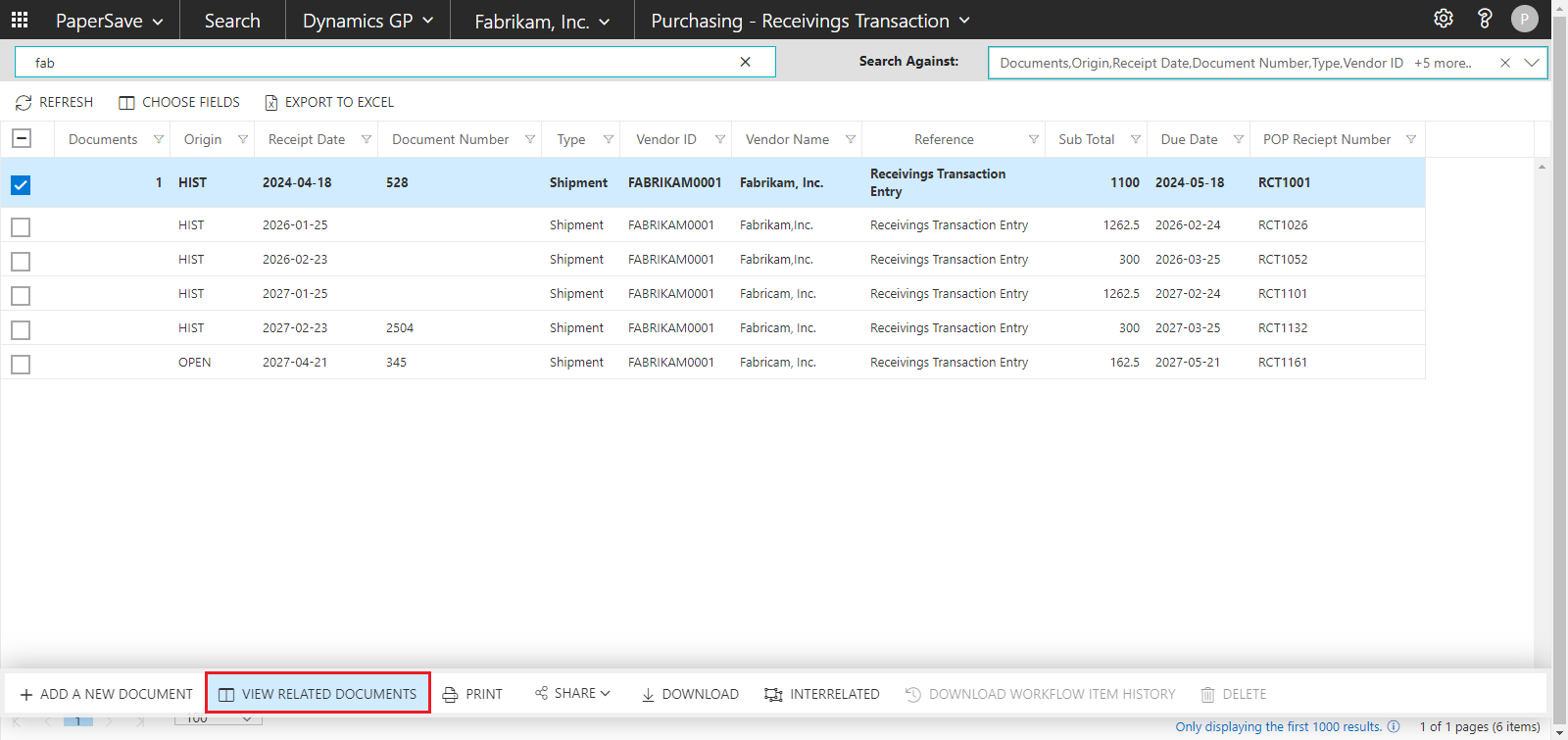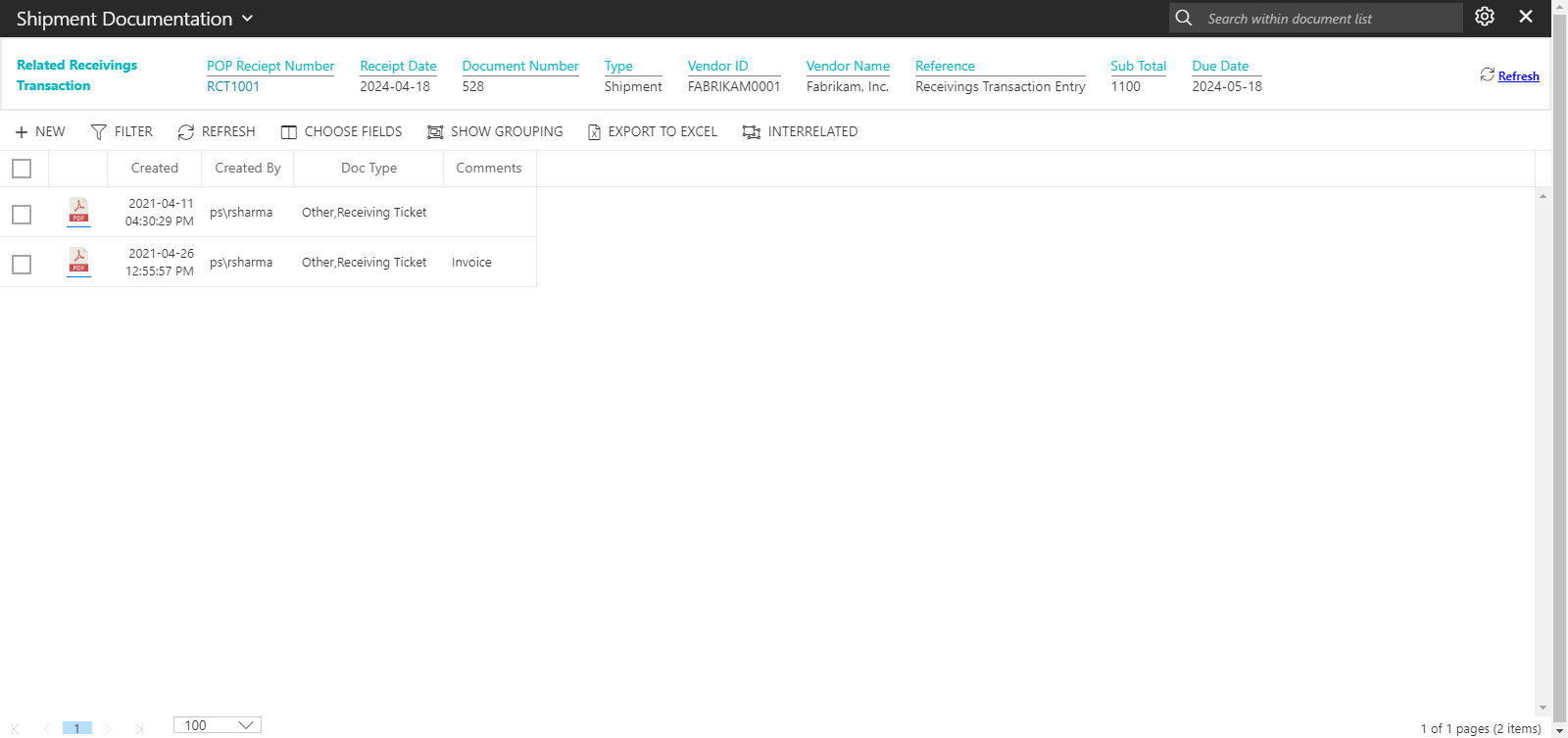View related documents to Dynamics GP record
You can view the documents that are associated to any particular record in an integrated application that PaperSave is integrated into. Follow the below steps to view the related documents to an Dynamics GP record:
1) Select Dynamics GP from the Search drop-down. Also, you can Select your desired integrated application instance (in case of multiple instances only). Now, select the desired Record type from the drop down as shown in the below screen.
2) Enter the keywords to search documents for the desired record type in Dynamics GP. Then, press Enter on the keyboard or click on the search icon ![]() to view all the matching records for the selected record type.
to view all the matching records for the selected record type.
3) You will see a list of matching records based on the entered search keyword.
4) Select one or more records for which you wish to see the related documents. A record list slide up panel will pop-up in the bottom of screen. Click on "VIEW RELATED DOCUMENTS"option in the slide up panel as shown below.
- Now, you can see the list of related documents for the selected records as shown in the below screen. Click on the document to open it in the item viewer.
Tip: You can view the related documents for a record in the chosen integrated application context by double clicking on that particular record. The Record must have documents attached to it.